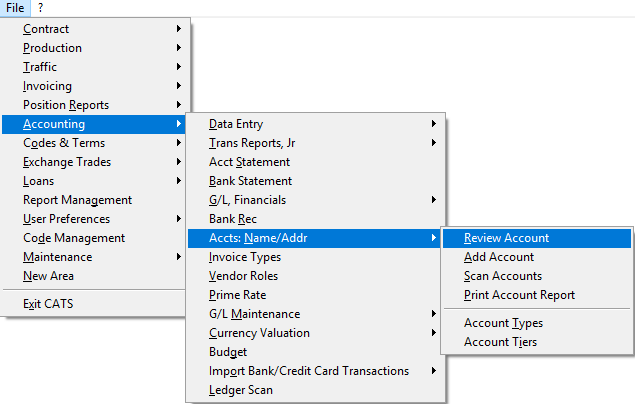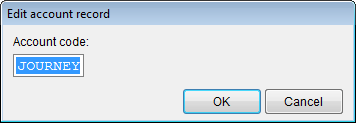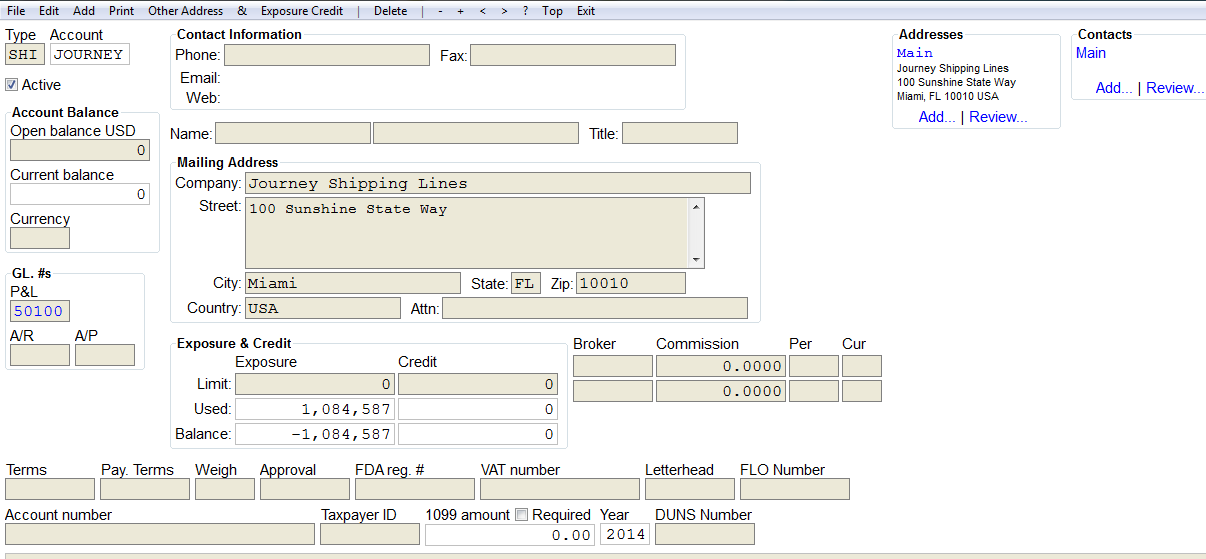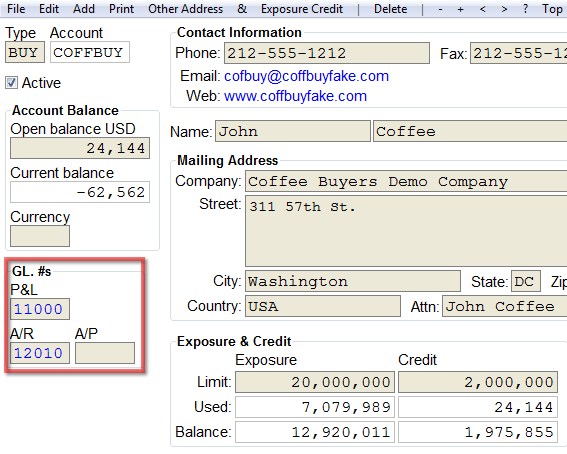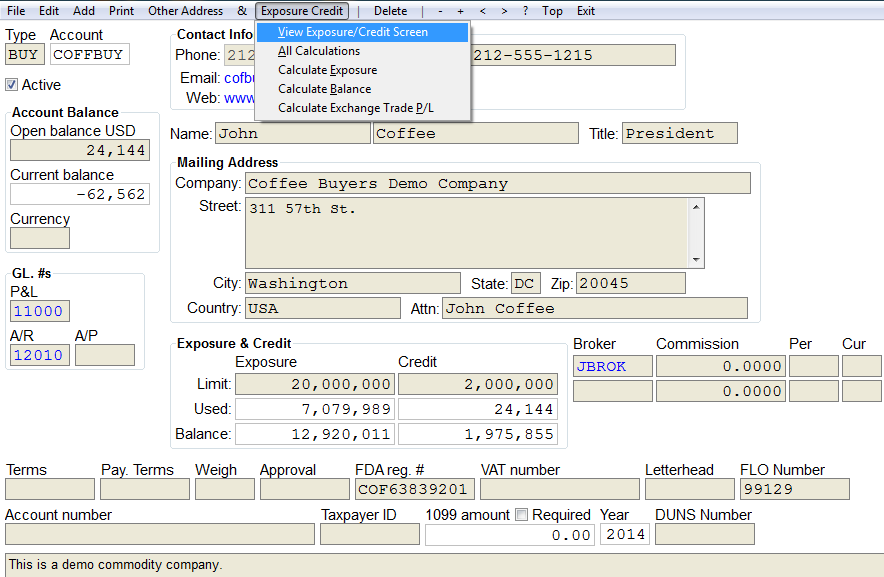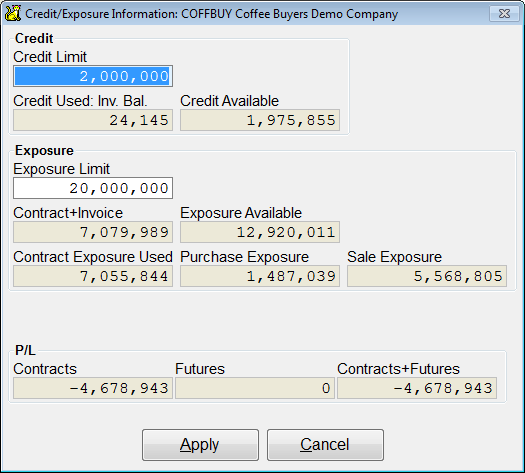Using the Accounts Name and Address Feature
Use the Accts: Name/Addr feature to quickly access and update account information. For each account, you can review and update information including account addresses, account phone numbers, payment information, exposure information, and credit information.
Review Account
You can use the Review option to look at or edit an account, to add addresses to an account, and to print statements, invoices and envelopes for an account. You can also delete an account in Review.
Go to Accounting > Accts: Name/Addr > Review.
A dialogue box will open and ask you to enter the code of the account that you want to look at. Enter the code of the account you wish to review. Then press OK.
Below is a sample account opened in review mode. Let's look at the tools reviewing an account offers you.
- File - This takes you to CATS main menu.
- Edit - Choose edit to make changes in this account.
- Add - Add an account
- Print - Print an invoice report or an account statement for an account.See the wiki on printing account statement.
- Other Address - Add an additional address for this account. See the wiki on multiple address tool.
- & - add a note on this account.
- Exposure Credit - View the exposure/credit screen.
- Delete - Delete this account.
On this screen is all the account information.
- Account - Name of the account.
- Contact information - Phone, fax and email information.
- Account balance - Open and current account balance.
- Mailing Address - This is the address to be used for this account.
- GL numbers - On the left side of the screen are the GL numbers. The P&L GL number is the default GL number to use for transactions involving this account (receipts, disbursements etc.) The A/R and A/P will be used for invoice postings for this account. This is a useful feature for handling inter-company accounts.
- Exposure and Credit - See details below.
Default details for an Account
- Payment Terms - At the bottom of this screen are the payment terms.The pay and weigh terms will be used to populate the contract.
- Approval - Enter an approval terms code. This is whether or not you need pre-shipment approval.
- The Taxpayer ID and 1099 - The amount and required year are used by those companies with 1099 reporting requirements.
- Letterhead - If you have multiple letterhead for your company, enter the letterhead to be displayed on documents generated to these counter-party accounts.
- FLO - Fairtrade international FLOcert number.
Exposure/Credit
Exposure
The Exposure is based on fixed price contracts. The exposure is the amount of open sale invoices plus the portion of sales contracts that have not been invoiced. Here are the options for recalculating exposure and credit on this account.
- View Exposure/ Credit Screen - This option lets you to view and/or edit the exposure and credit limits
- All calculations -This option recalculates all exposure or credit.
- Calculate Exposure
- Calculate Balance
- Calculate Exchange Trades P/L
To view the exposure/ credit screen, go to Exposure Credit > View Exposure/Credit Screen on the top menu.
This box allows you to view and/or edit the exposure and credit limits.
- Credit Limit - The amount of open sale invoices you can have.
- Credit Used - The amount of the credit limit that is used.
- Credit Available - The amount of credit remaining.
- Exposure Limit - The amount of open sale invoices plus the total value of un-billed open sale contracts.
- Contract + Invoice - The total of open and billed invoices.
- Exposure Available - Is the maximum value of exposure.
- Contract Exposure Used - How much exposure is in open contracts for this account.
- Purchase Exposure - How much open purchase contracts are open for this account.
- Sale Exposure - How much open sale contracts are open for this account.
- P/L -